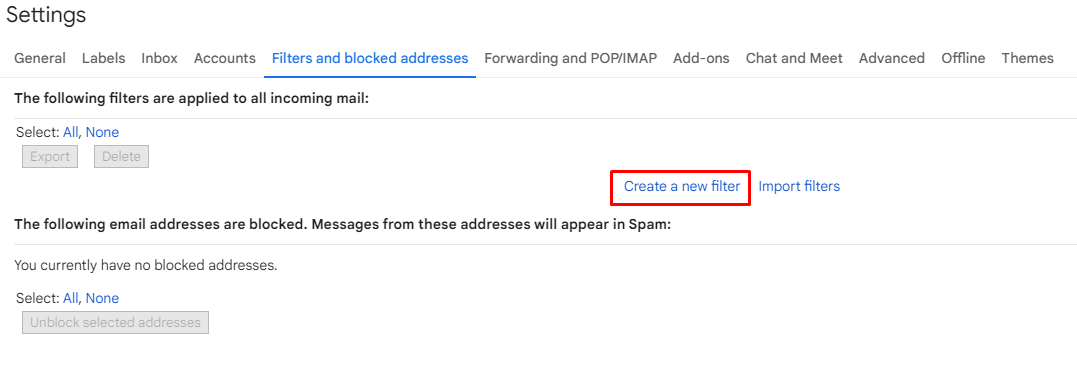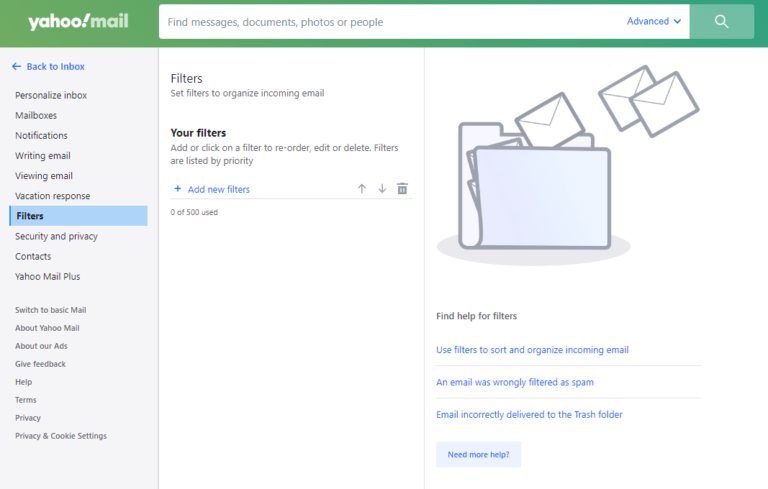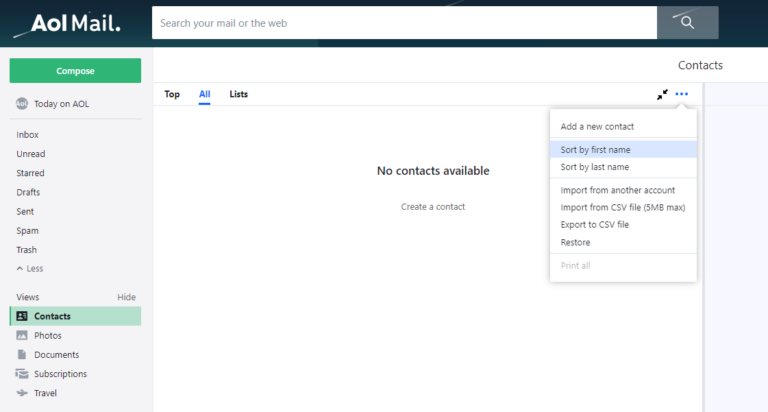A Guide to Whitelist Emails from REDX
Whitelist an email in Gmail
1. Log in to your Gmail account.
2. Select the gear icon in the top-right corner of the screen and click “See all settings” from the drop-down menu.
3. Pick the tab “Filters and blocked addresses” from the top menu to see your existing filters and blocked senders.
4. Select the “Create a new filter” button and enter the domain (redx.com) or email address you want to whitelist in the “From” field.
5. When finished, click “Create filter,” and then check “Never send to spam” to successfully whitelist every email the filter applies to.
Whitelist an email in the Gmail app on iPhone
1. Go to your spam folder, track down the email from REDX you want to whitelist and click on it.
2. At the top of the email, you should see a square gray box with the option to “Report as not spam.”
3. By clicking this button, you let Google know you consent to receive emails from this sender.
Alternatively, you tap the three dots in the upper right corner and select the same option.
Whitelist an email in the Gmail app on Android
1. Open the “Contacts” app.
2. Select the “Create contact” option at the bottom left.
3. Enter the contact’s name as REDX and email address with domain as redx.com and connect the right account.
4. When done, click “Save” to add contact.
Whitelist an email in Outlook
1. Click the “Settings” (or gear icon) option in the top right corner after logging into your Microsoft Outlook account.
2. From the pop-up settings menu, select the “Mail” option.
3. Select “Junk email” from the submenu.
4. Enter the email address (with domain as redx.com) you want to add to safe senders, then choose “Save.”
Whitelist an email in Yahoo Mail
1. Navigate to “Settings,” located on the right side of the screen.
2. From the drop-down menu, select “More Settings.”
3. Click on “Filters” to access your filters.
4. Hit the “Add New Filters” button and enter the email address with domain as redx.com that you want to whitelist.
5. Click “Save” to finish the process.
Whitelist an email in AOL
1. Select “Contacts” from the left menu.
2. Click on the three buttons at the top right and select the “Add a new contact” button.
3. Enter the required data, then click the “Save” button located at the bottom to add the contact.
Whitelist an email in Apple Mail
1. Open the app and go to the “Mailboxes” screen.
2. Go to the “Junk” folder and find the spam email you want to whitelist.
3. Swipe left on the email from REDX and select the gray box with the three buttons.
4. Tap the “Move to Inbox” button to whitelist your emails.